How to Test Windows 10 ARM Insider on M1 Macs using Parallels
Originally featured on the Microsoft Community, this article has found a new home. Please know, this is not to be used for commercial purposes, since Windows 10 on ARM is not officially available or sanctioned by Microsoft Corporation outside of approved hardware. Please only use for experimental purposes. Windows 10 is not free software and you do need to have a license in order to use it.
If you recently picked up a new Macintosh computer using Apple’s M1 SoC, you might realize out of box support for Windows 10 is not yet available. Unlike Intel based Mac’s, Boot Camp will not work on these modern Macs. Any attempt to run it will result in an error.
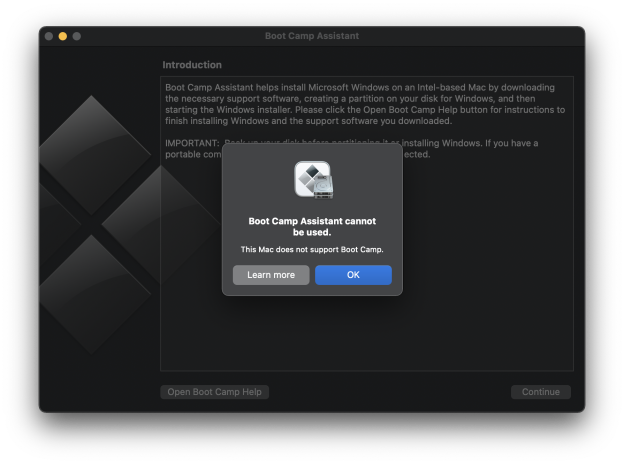
That said, the M1 based Macs are based on the foundations of the ARM architecture, which Apple uses as the blueprint to build their own unique silicon. So far, there have been some experimental support already available based on QEMU available through GitHub. That’s quite impressive but does require some advanced setup to work. Some features don’t work properly either such as out of the box networking and file sharing between the virtual machine and macOS. Large developers of commercial Hyper-visors such as Parallels and VMWare have promised to provide support for M1 Macs, which provides easier setup if you don’t want to get too technical. In this article, we try Parallels and test out a preview version of Windows 10 for ARM.
As for Windows 10, support right now is unofficial, but users can actually get it running using a VHDX image provided through the Windows Insider Preview program. But this is not available as a standard ISO image you can download and mount in the VM then install. That itself is a benefit though, since you are really just setting up a preconfigured installation of Windows 10. It is unknown if Microsoft will eventually provide a commercial copy of Windows 10 for M1 Macs at this time, since Windows 10 ARM is currently only available as an OEM license preinstalled on devices such as the Surface Pro X.
In this article, we take a look at how you can give Windows 10 a test drive on your new M1 based Mac. Keep in mind, this is experimental, and I will advise from now, expect bugs; this is based on my own personal experience from my early preliminary tests.
Make sure you backup your Mac before trying this.
Step 1 Download and Install Parallels Desktop for Mac with Apple M1 chip
Mac users can sign up and download a free experimental version of the Parallels Desktop for Mac with M1 support. Click the Try Technical Preview link to begin the process.

Choose the method you want to use to sign up.

Click Continue
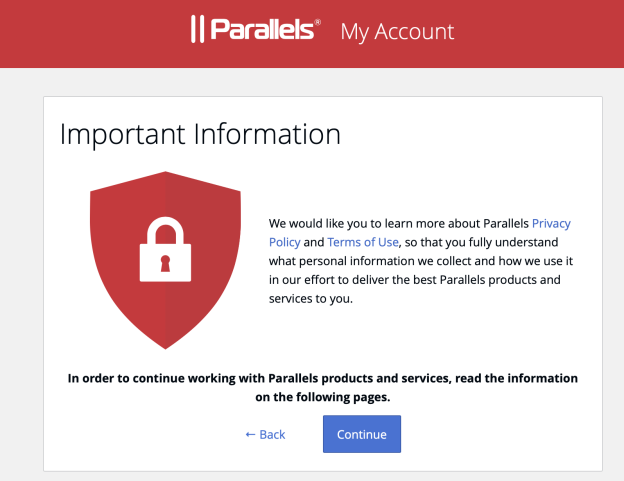
Scroll down then accept the Terms and Agreements

Scroll down to Step 3 then click the DOWNLOAD button. Be sure to keep a copy of the product key for activation purposes during setup.

Click Allow to begin the download

After downloading the DMG file, launch it.

Install Parallels Desktop for Mac
Double click the Install link to begin setup.
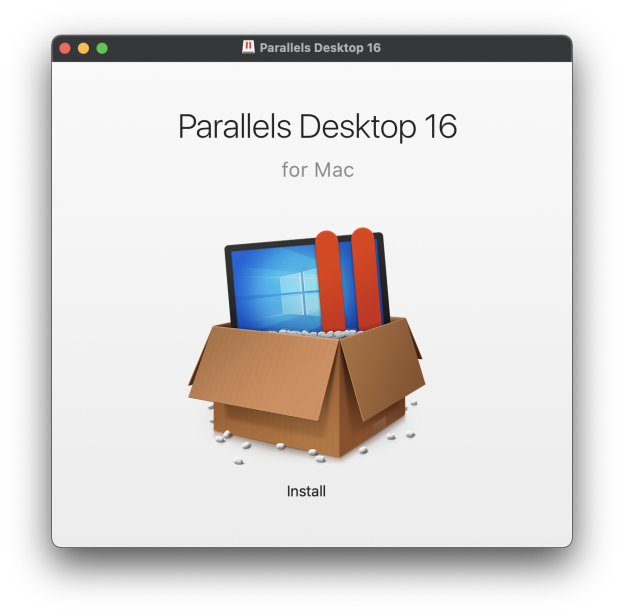
The Gatekeeper security mechanism in macOS will prompt you for permission to install the application and related components throughout the setup process. Click Open each time when prompted.
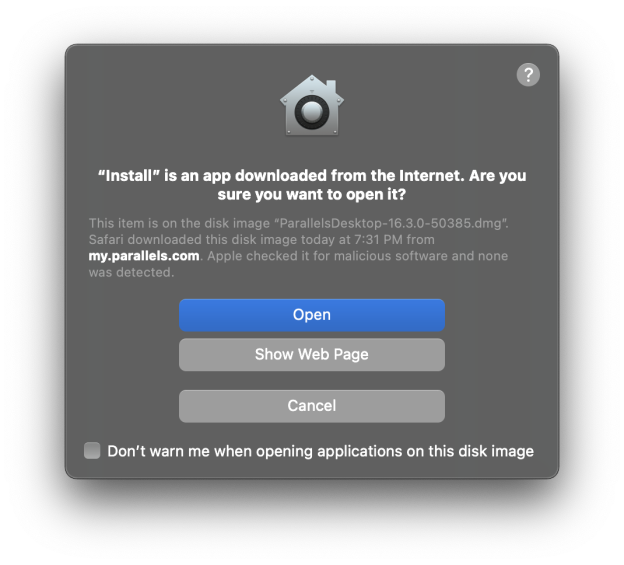
The setup process will then begin.
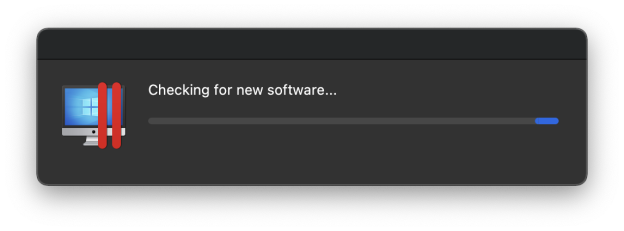
Accept the terms and conditions

Setup will prepare to copy files to your drive.

To make working between the virtual machine and your Mac easier, Parallels can map your Macs account folder with File Explorer in Windows 10. If you want this or not, you can deny or allow it in the next series of wizards.

Click Finish

Parallels for M1 is very limited at this time and can only run ARM based operating systems. For Windows 10 in particular, you will need a VHDX image provided through Microsoft’s Windows Insider Preview program. The Windows 10 VHDX is already configured to run after configuring through Parallels Desktop.
Download Windows 10 on ARM Insider Preview
If you are already a Windows 10 Insider, then you can go to the Windows 10 Insider Preview Downloads page then download the latest preview build of Windows 10 for ARM. To learn more about the steps for joining the Windows Insider Preview Program, click HERE.

The image is quite large, so this might take some time to download.
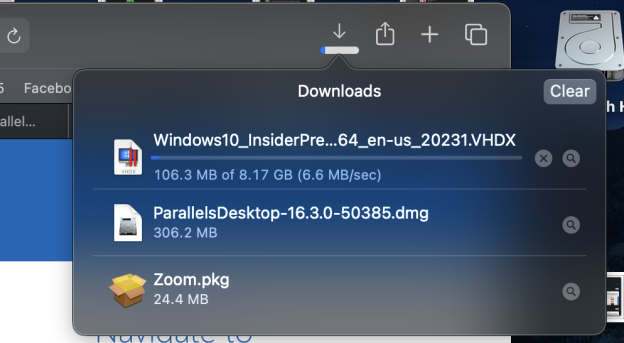
Once you have downloaded the VHDX Windows 10 on ARM Insider Preview Preview image, switch back to the Parallels window. The Installation Assistant will automatically detect it. If not, click the ‘Choose Manually’ button then browse to where the file is saved.
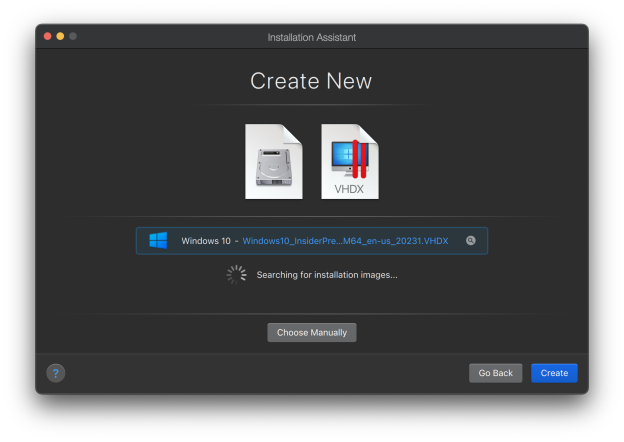
The Installation Assistant will automatically prepare the VHDX image for use. Since this is a VHDX image, it will use the local storage space as needed without having to allocate space just for its own use. So, if you start installing applications, save files and make other changes, the more it will grow in size.

If you don’t have an account already have an account, create or sign in to complete setup.
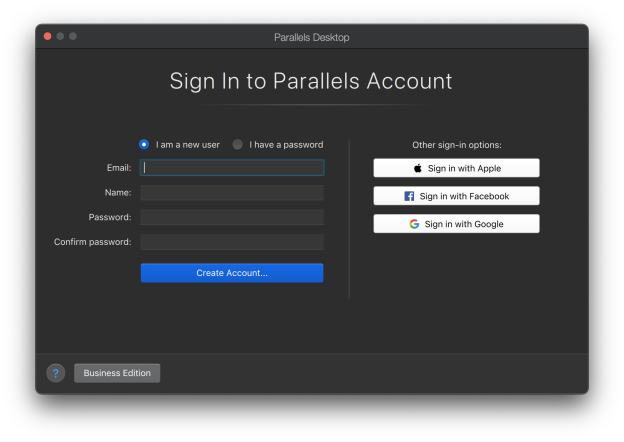
Enter the product key included on the Parallels Technical Preview page then click Activate.

Parallels should now be successfully activated.

The virtual machine is now being prepared to run Windows 10 for the first time.

Windows 10 is now starting up.

Here we arrive at the OOBE, Windows will automatically finish setting up itself.

That’s it! Windows 10 is now installed on your Apple M1 Mac.

One of the great things about Parallels for M1 is functionality like networking works out of the box.
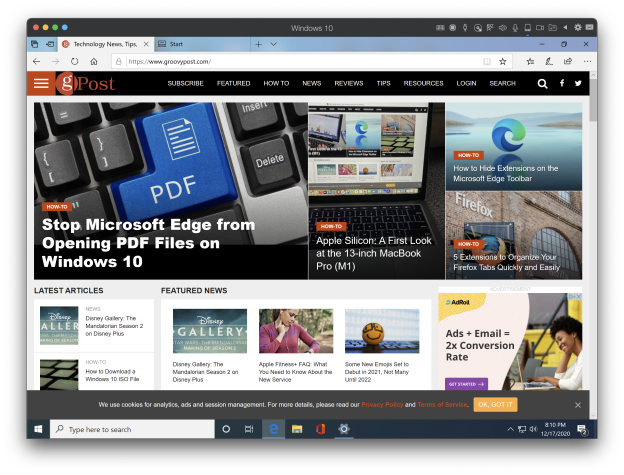
Keep in mind, there are some bugs users should be aware of. I noticed upon restarting, I could no longer interact with the VM. A fellow user discovered this is an issue caused by the Time Sync function with your Mac in the Parallels Desktop settings. If you encounter this problem, click the Actions Menu > Configure > Options (tab) > More Options
Click in the ‘Time:’ list box then choose ‘Do not sync’.

Microsoft Edge was also experiencing some issues, although this was under the legacy version of Edge, but I was able to get the much older Internet Explorer 11 to work for web browsing. You can also install beta versions of third party browsers such as Firefox.
And there will be stability issues. I experienced a couple GSOD the first time I set it up. Don’t use this for production purposes just yet. But if you were curious about the ARM version of Windows 10, this is an optional way to try it out.


Remember to share your feedback with the Parallels engineers so they can improve the experience. So far, I must say, its quite speedy and works just like Windows 10 on x86 virtual machine.
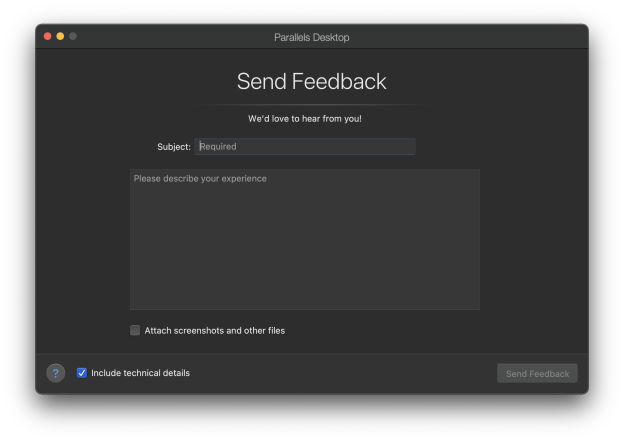
If you get to try this out, let me know what your experience has been like.
Related:
• Share Your Network Connection with Hyper-V in Windows 10
• Get Started with Microsoft Azure – Create Your First Virtual Machine
• How to Network Windows 10 and OS X and Share Files
• How to Install Windows 10 on OS X in VMware Fusion 8
• Create a Custom Windows 10 VM on Mac with VMware Fusion 8
• Tips for Using OS X and Windows 10 Together in VMware Fusion 8
• How to: install the latest Windows 10 in Oracle VirtualBox
• Your Guide to Using BitLocker Encryption in Windows 10
• How to Attach and Copy files from a VHD in Windows 10
• How to setup a virtual machine using Hyper-V
• How to install Windows 10 on a Mac using Oracle VirtualBox
