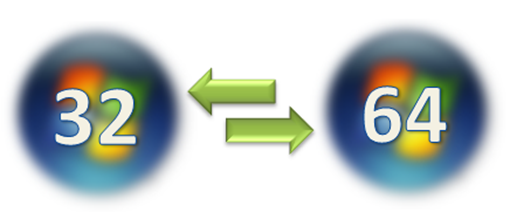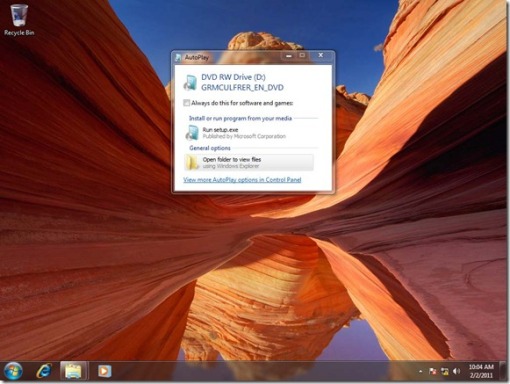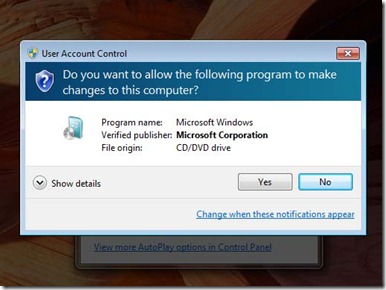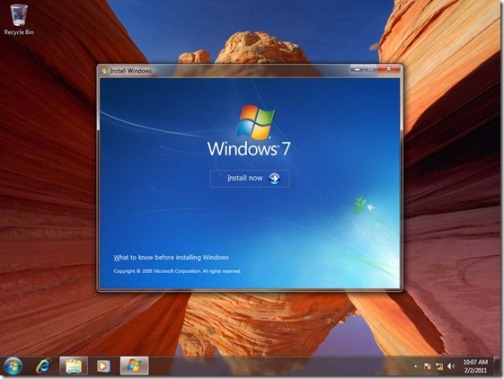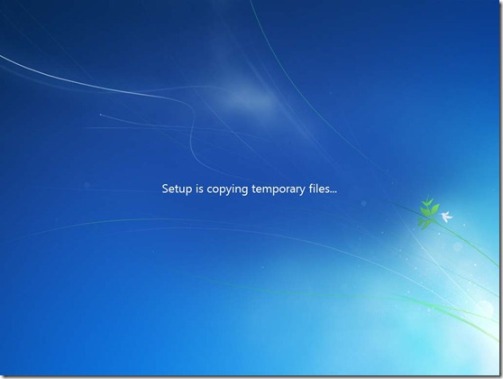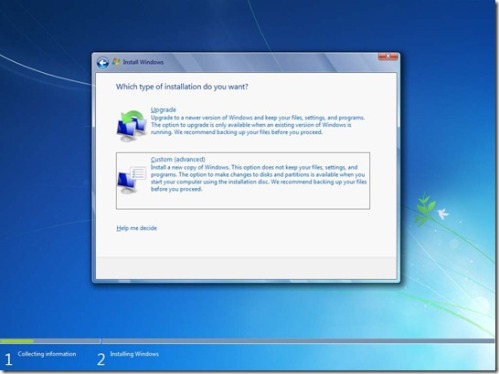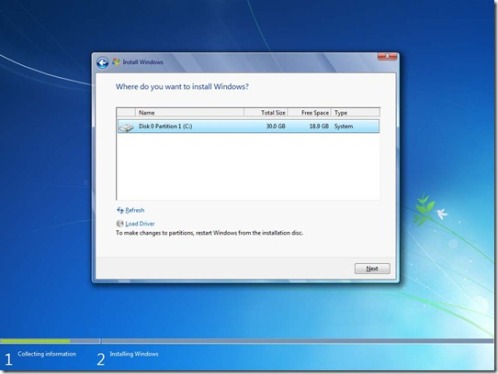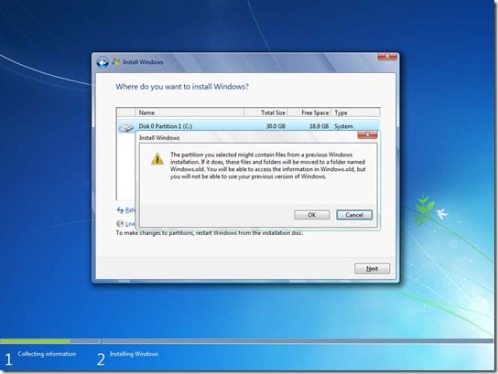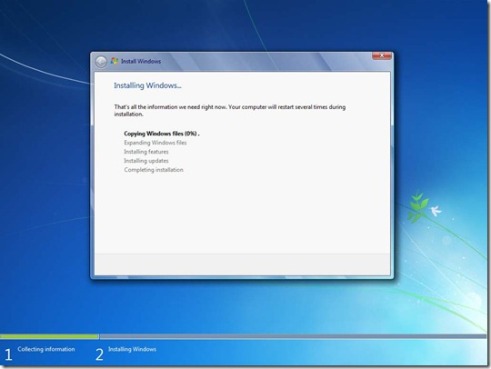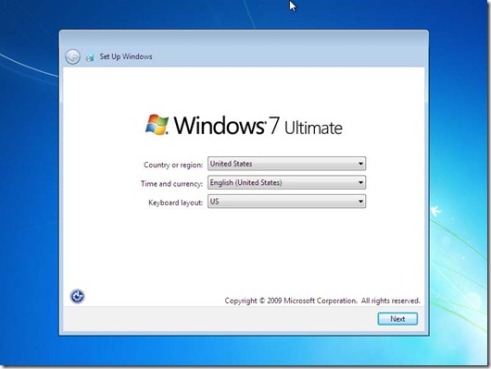I get this question a lot ‘How do I downgrade from Windows 7 64 bit to Windows 7 32 bit?’ or ‘How do I upgrade from Windows 7 64 bit to Windows 7 32 bit?’ and the reasons are valid in most cases. We recently looked at how to dual boot Windows 7 and Windows XP for compatibility reasons. The same reasoning can be applied to Windows 7 32 and 64 bit. Microsoft last year announced that nearly 50% of all Windows 7 installations are 64 bit out there. I am not surprised, I jumped on the 64 bit bandwagon back in early 2005 when Microsoft released Windows XP Professional x64 Edition. There were some pain points along the way with driver and software compatibility, not to mention I didn’t even have the installed memory to take advantage of it. Windows Vista 64 bit smooth some of it out, but it still remained an area for the enthusiast or scientific/engineering community that needed to get as much power as possible.
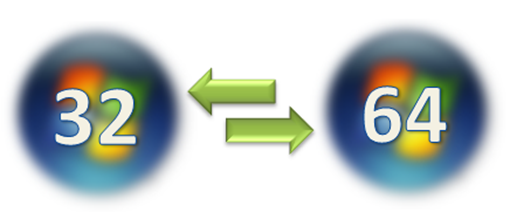
The ubiquity of 64 bit Windows 7 should not be a surprise, considering that a lot of machines out there today, whether it be a laptop or desktop are coming standard with 4 GBs or more RAM which is the sweet spot for 64 bit computing. However, there are also some budget systems that are also coming with 64 bit Windows but the amount of installed RAM is not enough to realize the benefits. 2 GBs of RAM works just fine with Windows 7 64 bit and there might be good intentions behind it, such as the ability to scale and upgrade to more RAM in the future. But the majority of consumers who do purchase a computer are not interested in opening up their laptop a couple years from now to add the additional RAM, they are more likely to purchase a new computer and hand the old one down to a family member or friend.
Compatibility: Applications, Hardware Drivers etc
Compatibility still remains a major sticking point when it comes to deciding between Windows 7 64 and 32 bit. I have come across issues relating to customized business apps used by a company not able to work or supported by the IT department on Windows 7 64 bit. Some persons might still be using an old game or application from out of the 90’s that uses 16 bit code which is not supported by Windows 7 64 bit. In fact, there are applications that are described as 32 bit, when in fact the installers and uninstallers used by these programs are actually 16 bit, making them incompatible. Microsoft and other industry partners have remained committed to making 64 bit a success. In mid 2010, Microsoft released the first 64 bit version of its productivity suite Office 2010 and Adobe introduced more 64 bit compatible versions of their creative applications such as Adobe Premier CS5 and Adobe After Effects CS5 which are exclusively 64 bit by the way. Of course, there is even more compatibility issues that arise when it comes to applications. The 64 bit version of Microsoft Outlook 2010 for example is not compatible with a lot of desktop extensions such sync managers for mobile devices such as RIM Blackberry or even Windows Phone 7. If you use a custom ERP solution built on top of Outlook or a solution for Microsoft Excel, you will have to ensure that they are 64 bit capable also.
So what are the workarounds for such a scenario?
Well, if you are running Windows 7 Professional, Enterprise or Ultimate edition, you can consider trying the free Windows Virtual PC with Windows XP Mode. This solution allows you to run Windows XP on top of Windows 7, you have the choice of running your legacy applications in Windows XP or have them virtualized and use them side by side seamlessly with Windows 7 native applications. Of course there is a bit of overhead, the performance of your machine needs to be up to par, you need to have a minimum 2 GBs of RAM and you also need a powerful processor. Its best you use it on a PC with 4GBs of RAM that supports either Intel VT or AMD-V virtualization technologies built into the processor, you also need to make sure the processor supports these technologies to get the best experience. This might be too much required along with more money needed to upgrade and the fact that you will need to reinstall applications in the virtual machine along with additional licenses needed and required maintenance of another PC, even though it’s a virtual machine.
If you decide that its better to just install Windows 7 32 bit instead, nothing is wrong with that. First, you need to make sure certain things are available, such as 32 bit drivers for your machine. It wouldn’t surprise me if some manufacturers are going exclusive with 64 bit these days. So, the first thing you should do is go to their web site, go to the download section and make sure they have 32 bit native drivers available for Windows 7 that you can install all the components in your system. You should also check for updated drivers for hardware such as printers, scanners or any other external device that you might plan on using with Windows 7 32 bit.
Clean Install
There is no in place upgrade path from from Windows 7 64 bit to 32 bit. This means you will need to backup whatever personal files you have accumulated since you started using your Windows 7 64 bit PC to an external hard disk or burn them to a blank DVD. You cannot use Windows Easy Transfer program when migrating from 64 to 32 bit, it is not backward compatible with the older architecture. This means, you will need to copy and paste files into a folder on an external hard disk or thumb drive. You need to gather all those application and driver installation disks and prepare to reinstall all of them. You can learn more in our Notebooks.com article about how to reinstall Windows here
Obtaining 32 bit Installation media
- If your computer came with Windows 7 64 bit preinstalled, then you will need to contact the manufacturer of the computer about obtaining a alternate recovery Windows 7 32 bit disk set to reinstall Windows 7 on your computer. The manufacturer might charge a small shipping and handling fee.
- Some manufacturers will include the ability to choose either 32 or 64 bit Windows 7 at installation time. This will require that you boot into the Recovery Environment, most manufacturers require that you press the F11 Function Key when you start your computer. Please consult the documentation that came with your computer about how to reinstall Windows 7.
- If you bought a retail box license (upgrade or full version) then you should have both 32 and 64 bit DVDs included in the box.
- If purchased a digital download of Windows 7 from the Microsoft Store, then you will need to go to the Microsoft Store website (http://store.microsoft.com), log in with your store account, select Download Options and select Windows 7 32 bit and proceed to download.
- If you have an Anytime Upgrade license, you will need first reinstall the base Windows 7 32 bit license, activate it then do the Anytime Upgrade to the particular edition and then reactivate again.
Starting the Installation
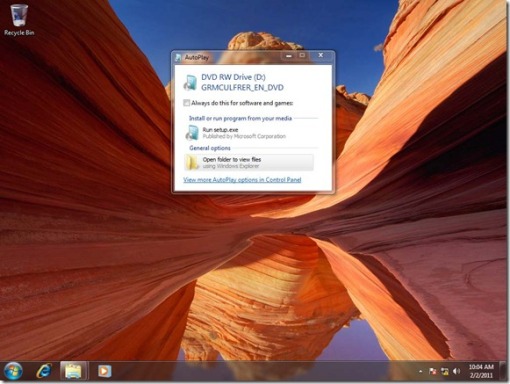
Boot to the Windows 7 64 bit desktop, insert your Windows 7 32 bit DVD, click Run setup.exe when the Auto Play dialog appears. If you want, you can also boot from the Windows 7 32 bit DVD and also do a custom install. Its just that, it’s a bit more elegant when you simply boot to the desktop and start the installation from there.
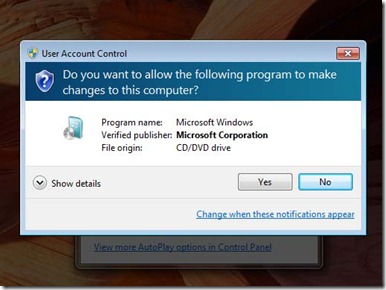
Click Yes when the User Account Control window appears
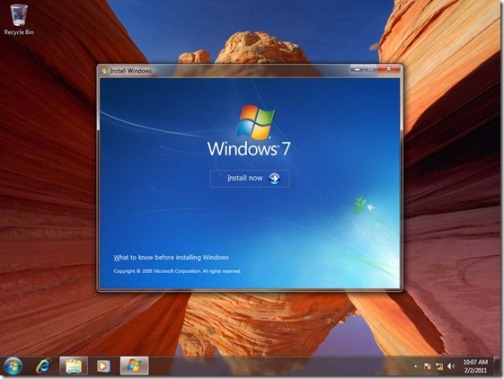
Click Install Now
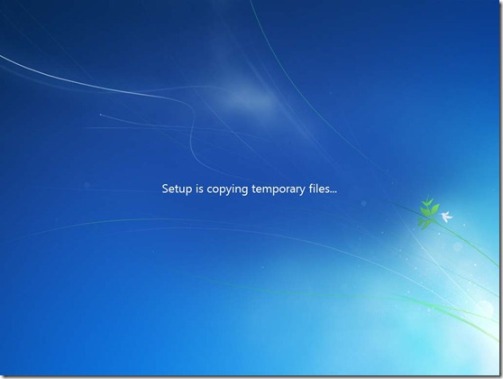
Unlike the Windows 7 64 bit disk, you can start the installation from within Windows 7 64 bit because the Setup program in Windows 7 32 bit is a full 32 bit application.
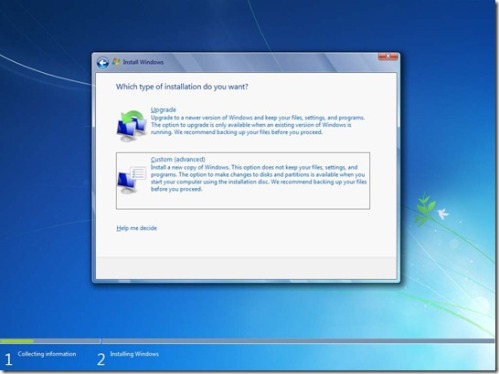
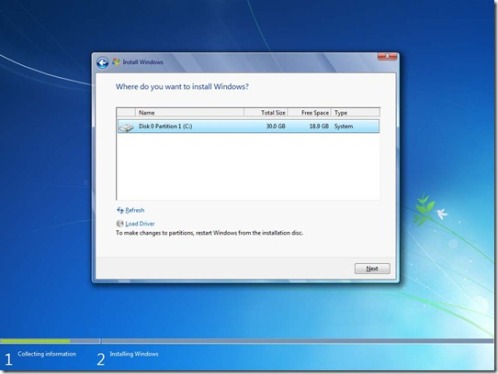
When the setup menu appears, select the custom (advanced) option, select the disk partition where you would like to install Windows 7 32 bit. Click Next.
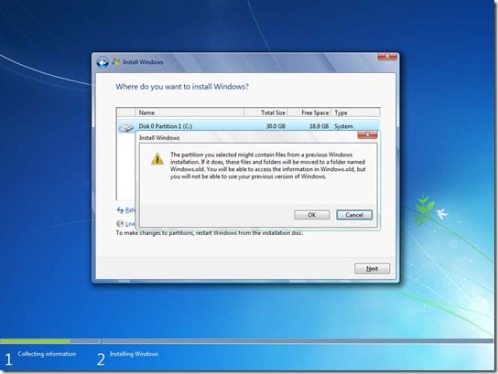
You will receive the following warning:
The partition you selected might contain files from a previous Windows Installation. If it does, these files and folders will be moved to a folder named Windows.old. You will be able to access the information in Windows.old, but you will be able to use your previous version of Windows.
So even doing a custom install, your personal files are still preserved. It is still recommended you do a manual backup, because you might explicitly format the drive during setup which will delete all information on the drive. Click OK
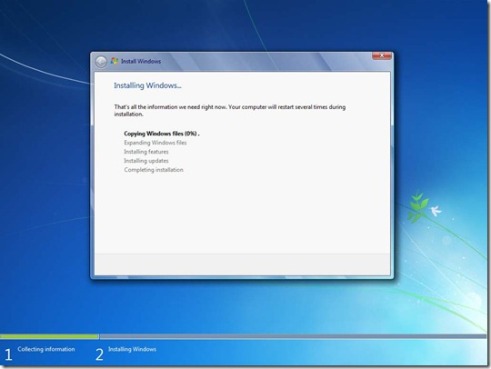
Setup will now start the installation. During the installation, your machine will be restarted several times.
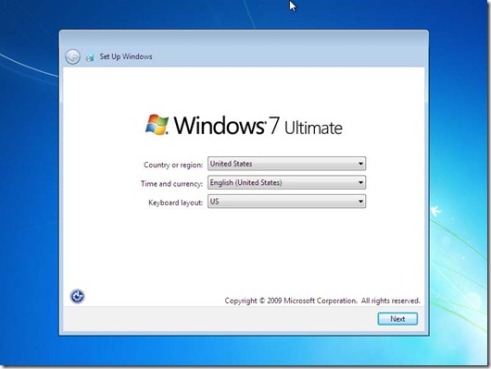
When the installation is complete, you can complete the Out of Box experience such as selecting your laptop, create a username, password, your time zone. You can then proceed to download the latest updates for Windows and reinstall your applications and drivers. Persons running Windows Vista 64 bit, can also use this method when contemplating whether they should upgrade to Windows 7 32 or 64 bit. If you decide to go the other way around by migrating from Windows 7 32 bit to 64 bit, the same principles apply with some exceptions. You can use Windows Easy Transfer to backup your personal files and settings and you will need to boot from the Windows 7 64 bit DVD to start the installation.
Technorati tags:
Windows 7,
Windows 7 64 bit,
Windows 7 32 bit,
64 bit,
32 bit,
Downgrade,
Downgrade from Windows 7 64 bit to 32 bit,
Upgrade,
Custom Install,
Drivers,
Application Compatibility,
Hardware Compatibility